Issue: Some computers may experience an issue where the simulation software cannot play MP4 videos, while image files (e.g., JPG, PNG) display normally.
Cause:This is usually due to missing Windows Media components or legacy codecs that are disabled
Resolution Steps:
- Open Control Panel
- Navigate to Programs > Turn Windows features on or off
- In the list that appears:
- Expand Legacy Components
- Expand Media Features
- Check all sub-options under both Legacy Components and Media Features
- Click OK, and allow Windows to apply the changes, Figure 1.
- Restart the computer once installation completes
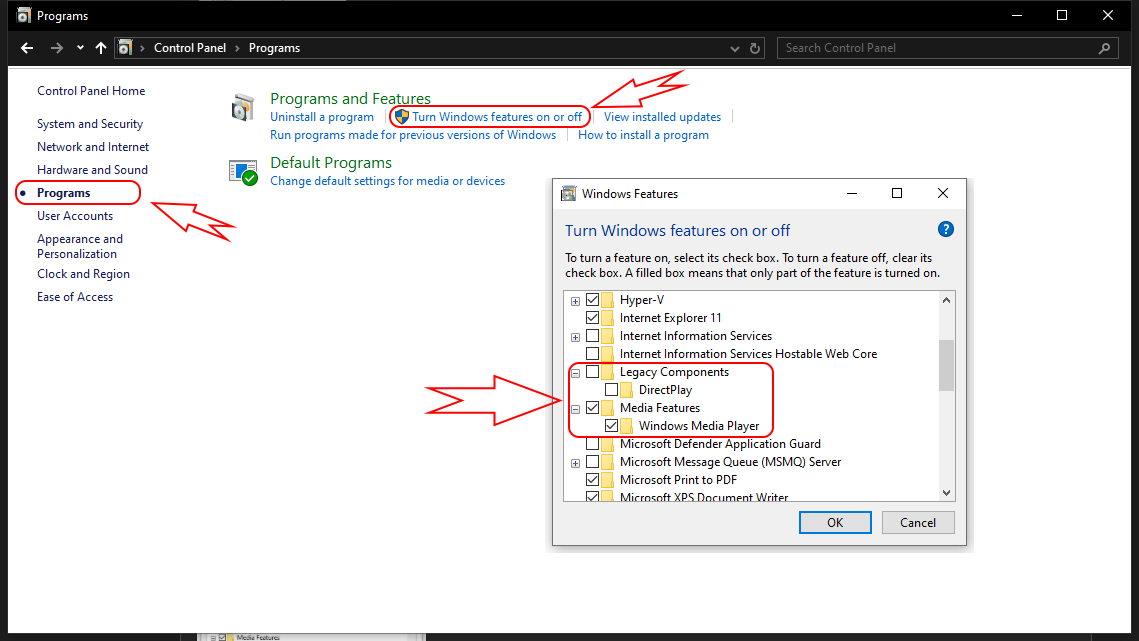 Figure 1. Enabling Legacy Components and Media Features in Windows
Figure 1. Enabling Legacy Components and Media Features in Windows
After restarting, reopen the software and verify that MP4 videos play correctly.
Note:
Ensure all Windows updates are installed and the system’s media player is functioning properly, and if the issue persists, please contact Biomed Simulation for Support.
